Depending on your platform it simply clicking on the jar file will start JHylaFAX. Otherwise use the following command (replace x.y with the respective version):
java -jar jhylafax-x.y-app.jar
JHylaFAX support a few command line options:
java -jar jhylafax-x.y-app.jar [options] [files]
JHylaFAX requires an external viewer program in order to display received and sent faxes.
Received faxes are stored as TIFF G3.
Sent faxes are stored as PostScript.
See below for programs that can be used as viewers.
Windows 95/98/ME
Look for a tool called kodakimg.exe that is shipped with your operating system and usually installed in the Windows directory.
Windows 2000
Look for kodakimg.exe which is usually installed at Program Files\Windows NT\Accessories\ImageVue.
Windows XP
You can use the image preview tool: rundll32.exe shimgvw.dll,ImageView_Fullscreen.
MacOSX
open -a Preview.app $f
Linux
kfax works pretty good.
Windows
Get Ghostview.
MacOSX
open -a Preview.app $f
Linux
Use any ghostscript interpreter like gv or kghostview.
Windows
This requires Redmon for port redirection.
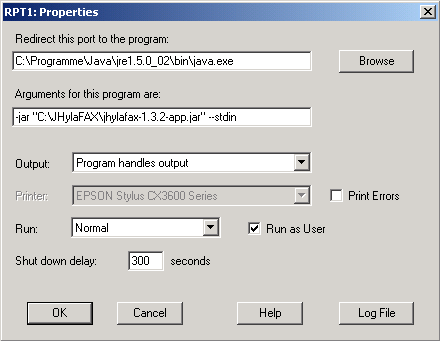
Linux
This requires the CUPS printing system and fax4CUPS.
The cover page uses a template mechanism that replaces the values entered in dialog to send a fax into a PostScript document. An appropriate template file can be generated with latex using the latex-cover style developed by R. Krienke.
The latex-cover distribution contains documentation and example cover sheets that can easily be customized. Basically extract latex-cover.1.0.8.tar.gz, look for a file named lcover.tex, rename it to faxcover.tex, if you like, and change it to suite your needs (if you would rather like to use the JHylaFAX's cover page as a basis, download the faxcover zip file from the JHylaFAX download page). To generate a PostScript file, copy your template to the directory containing the file latex-cover.sty and run these commands:
latex faxcover.tex dvips faxcover.dvi
Launch JHylaFax and enter the path to the created PostScript file named faxcover.ps (or whatever you like):
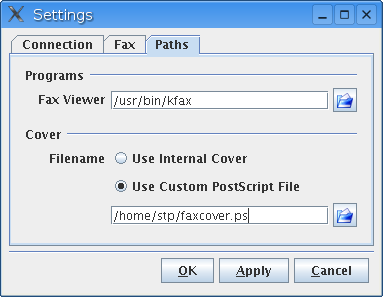
Thats it! When you send a fax and check the Include Cover option your custom template will be used.
Further information may be found in Section 6.2 of the HylaFAX How-To Guide